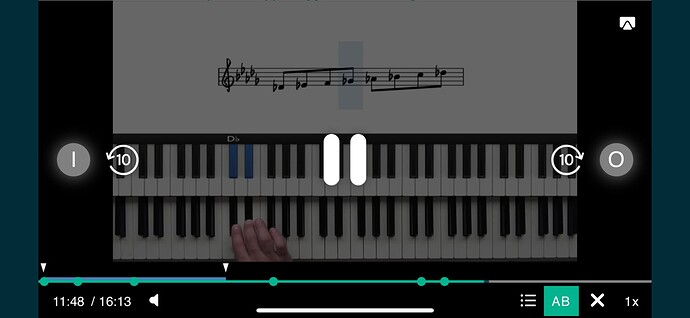Hi there, I am missing the Start/Stopp funktion in the bottom line of the videos. Have you changed the setup of the videos?
Hi @Jochen ![]()
Yes we updated the video player recently. Apologies, I should have posted an update here.
If you are using mobile/tablet - which I presume you are - please try tapping the screen with your finger (inside the video container) and you should see more controls appear.
New Mobile Controls
You will notice that on mobile the controls now appear on the first tap and then additional tap on the pause icon in the middle is required to actually pause the video. This is the same as on Netflix or YouTube. However, we also allow the tap in the very center of the video to pause the video right away.
Feedback from students indicated that having to click the play button to pause the video is problematic, and it’s easy to miss the button and instead hit the skip back forward controls.
Now we can click anywhere in the video container.
Also you will see that clicking on the left of the video skips back, and clicking on the right of the video skips forward. Please see the screenshot below for the new control interface:
- Pause (hit the centre of the screen)
- Skip back or forward (hit the 10 second icons on the left and right)
- A/B Loop (set start point with the “I” and endpoint with the “O”)
New A/B Loop Updates
The AB loop position is now remembered along with the playback position. It does not automatically re-enable the AB loop when you come back to a video, but if you enable AB loop it will loop the same part as last time you watched the video.
The idea is that students can easily revisit the part of the lesson they were working on previously.
That’s about all for now, any feedback or desired changes, please let me know.
Ok, thank you for the explanation. If I stop the Video, the screen becomes darker and the „Play-Button“ stays in the middle of the video, and sometimes the text of the notes (Es, Bb-…) is consealed. So in my opinion the last version was ok, but the stop/play button needed more space.
I’ve noticed that when the video player is full screen (this is on an iPad) it’s very hard to tap the “speed” button at bottom right. It seems to have a very small or poorly-positioned tap target.
I had mentioned that my big fingers were having some issues with hitting the small buttons on my ipad and they werent responding well. I find this a bit better, but the way it stays greyed out for a second after you hit play again is worse in that respect i agree
Thanks for the feedback @Jochen @philgyford and @luzioluna
I have forwarded this to the video player developer to fix these bugs.
I will report back here.
Hayden,
The video player is great - I know controls are tricky with touchscreens but on computer the key controls work really well. I don’t know where I read about the keyboard shortcuts but it’d be super handy if there was some kind of link on the video player to let you know they’re there or to open up a list of controls. Once you know they exist, they’re invaluable.
For people that don’t know, most useful are i and o for setting A/B start and end loop points in real time. left and right arrow skip back and forwards 10 seconds and if you hold shift down, left and right arrow change the speed. I slow down and speed up the video a lot now that I have those controls. Speeding up is great for the teachers who like to talk a lot between playing ![]()