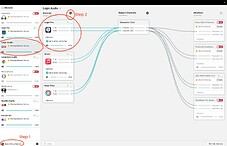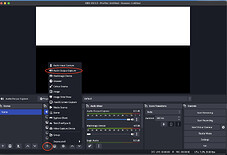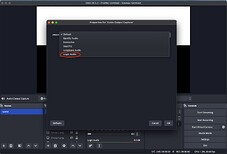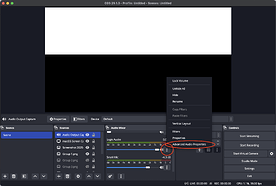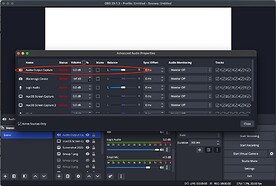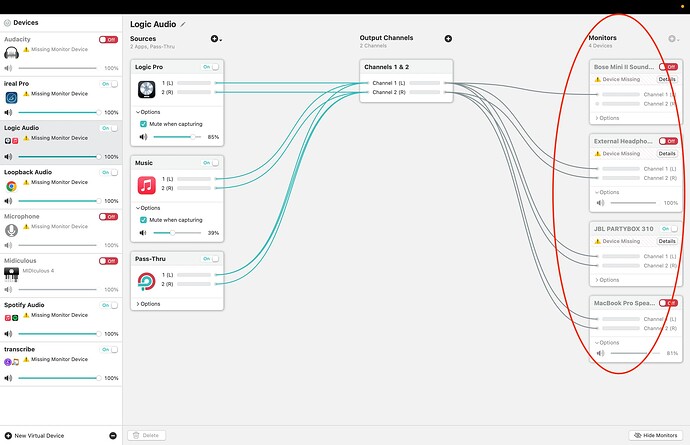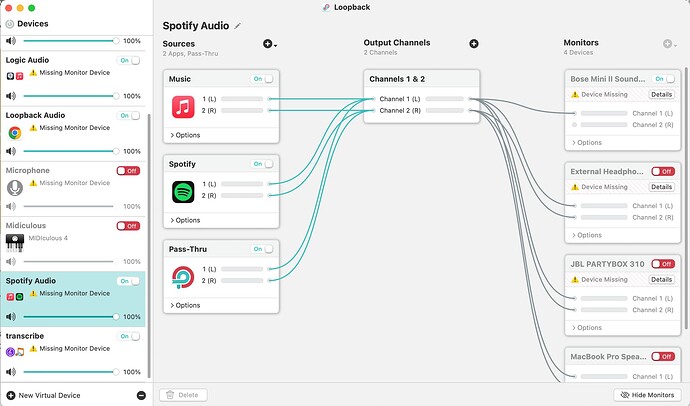Hi Solomon 
I recommend Loopback for this kind of thing - a super handy piece of software!
Using Loopback you can set any application as an “Audio Source” and then route that audio to any other application without needing cables or audio interfaces.
In this case you want route audio from Logic >> OBS.
Here’s how to set it up:
Download Loopback and click “Create New Virtual Device” then select Logic as the audio source.
(btw you can get a free trial/demo of Loopback to test all of this)
Then in OBS you would click “+” “Audio Output Capture” and you will see the Loopback virtual interface in the list.
In this case my Loopback virtual interface is called “Logic Audio” (you can name it whatever you want) - and so that’s the one that I select. Click the screenshots below to enlarge them:
Then the output of the virtual instrument you have selected in Logic will be routed through to OBS.
Volume Settings & Advanced Audio Properties
You can change the volume in Logic, Loopback, or in OBS.
In OBS you select “Advanced Audio Properties” in the “Audio Mixer” section, and that will open a new window where you can change the volume, switch between mono and stereo, and also change the L/R balance if needed:
Looback Output Channels
Finally, in Loopback you can select additional output channels, so for example you might want to route the Logic audio through some external headphones or external speakers so that you can hear what you are playing whilst making the recording/live stream.
You can set this in the “Monitor” section of Loopback below.
You can see it shows the different output options that I have in my apartment such as the Bose Mini, JBL PartyBox, external headphones, and of course the Macbook’s built-in speakers.
You can toggle these ON or OFF as desired.
Loopback Multiple Input Sources
You can also see that each Loopback Virtual Interface can accommodate multiple input sources, in this example able I have created a a virtual interface with both Logic and my Music App as sources.
This allows me to route music from my Music app into OBS, if I wanted to play a recording in a live stream for example.
It actually makes more sense to configure this as a separate virtual interface, as then you can control the volume of each audio source individually and tweak if needed.
That’s actually how I configure it and you can see here that I have a separate virtual interface called “Spotify Audio” which has both Spotify and Music as inputs which I then capture as a separate “Audio Output Capture” in OBS:
Loopback is a one-time payment of $99 and such a great piece of software for flexible and cable-free audio routing.
ps. I’m in no way affiliated with Loopback - but I highly recommend their software.
Hope that helps!